Its been a while since i wanted to write about the modeling capability which comes along with Visual Studio 2010.. Yeah!!! you heard it right modeling capability in Visual Studio!!!
Last couple of editions of Visual Studio had fragments of tools like Application Designer, System Designer, Logical Datacenter Designer, and Class Designer. However, apart from class designer i don’t think anyone has used the other designers in live projects. The lack of adoption was primarily because the designers not based on UML standards (Class designer was to some extent). The lack of standards meant one has to rely on Visio or tools like Rational Rose to do the designs… Apart from the lack of standards, couple of things which i didn’t like are lack of support for capturing requirements and interconnectivity between the designers (of course application designer and system designer was interconnected but that didn’t pass on to class designer). So the story of complete Life cycle management using Visual Studio Team Suite/Visual Studio Team foundation was incomplete in my mind.
With Visual Studio Team Suite 2010, Microsoft is trying to change that with new modeling tools and support for UML. It has done away with the designers mentioned above except Class designer. Lets look at what the new tools and what they offer…
To begin with we have the new type of project template in Visual Studio name “Modeling Project”
This project is used to create different UML diagrams like use case, activity diagram, component diagram, sequence diagram and logical class diagram.
Use Case Diagram
Use cases provides a way to document the functional requirements of the system. With the use of use case diagram, now users can document functional requirements and also create work items out of it. The use case diagram provides most of the features. One thing which i was searching and didn’t find is constraints, which helps to put restrictions on which the use case will operate. See below a sample use case diagram created using Visual Studio. One cool thing which i liked is, for each of the use cases you can associate work items and track it. This gives a very good traceability.
Activity Diagram
Activity diagram is used to model state machines like workflows. The activity diagram in Visual Studio covers most of the stuff available in UML 2. Below sample shows the activity diagram created using Visual Studio. As with use cases, you can create work items for each action item. One thing which i was looking in activity diagram which was missing is swim lanes which helps in separating the actions performed by various users/departments.
Component Diagram
Component diagram helps to describe the components which make the application. The below picture shows the component diagram created using Visual Studio 2010. Again as in the previous diagrams, you can create work items based on the components. One cool thing with component diagrams is that you can create sequence diagram from this. Selecting “Create Lifeline” from the context menu of the action item creates the sequence diagram. In component diagram something which was missing was the assembly connector which is used to bridge the required and provided interface.
Sequence Diagram
Sequence diagram helps to describe the interaction between the various components. Visual Studio 2010 provides some re-engineering capability and creates sequence diagrams from a method, this helps to understand the code better. However there seems to be a bug and it works only for the Generation scope of Current Project.
The below picture shows the sequence diagram created using Visual studio.
Logical Class Diagram
Logical class diagram let the user to model the classes, interfaces and enumerations used in the particular application. Logical class diagram has almost all the features available in UML 2 class diagram. The one key thing which i noticed was the attribute types.. Only 4 types are listed… not sure what happened to the other types… One important thing which is missing is the ability to re-engineer the existing code and create class diagram from the same.
The list of UML diagrams provided is a good improvement from earlier versions of Visual Studio, however there are still quite a lot of diagrams to be covered like Deployment diagrams, State machine diagrams etc and not to forget the full UML 2 support in all the diagrams.
Apart from the UML diagrams, there is one other diagram which can be created using the Modeling Project. This diagram is called layer diagram. This is the diagram which will be used by the Architects to define the architecture of the application. The cool thing about this diagram is that it comes with in-built types of architecture like 3-Tier, 4-Tier and MVC. The architect can use this as boiler plate and then start customizing the diagram. The below diagram shows the 4-tier layer diagram created using the template provided.
One cool thing about the layer diagram is it provides the ability to validate whether the components developed confirms to the architecture. The validation can be done from the designer, command line and also the build process.
Dependency Graph
Using Visual Studio 2010 its very easy to create the dependency graph which will come handy during re-engineering of existing code. The dependency graph can be created based on assembly, namespace or class.
The above picture shows an example of dependency graph which is generated using Visual Studio 2010. With the help of the dependency graph it is very easy to find out the assembly/namespace/class which are dependent on a particular assembly/namespace/class.
Visual studio allows you to view the dependency information as a matrix as well as shown below.
One bad thing about dependency graph (at least the beta 1) is it just hogs memory… It eats so much memory that not even 3 GB of RAM is enough of it… :-(. Hopefully this will be rectified in the RTM.
Conclusion
With Visual Studio 2010, UML is back as the modeling language within Microsoft’s IDE. Though it doesn’t have the full breadth of UML 2 capabilities still its a good start by having some of the important diagrams in place. Once the full support of UML 2 is added into the IDE it will be a force to reckon with thus giving a complete Life Cycle management.
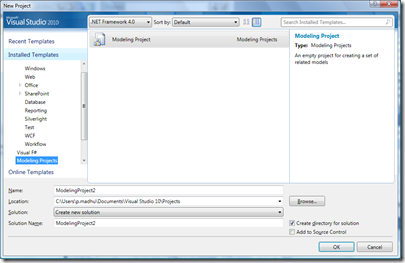
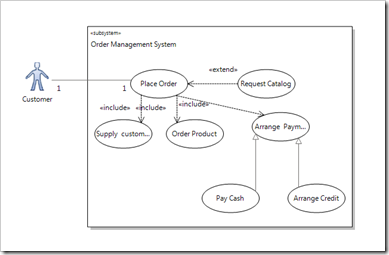
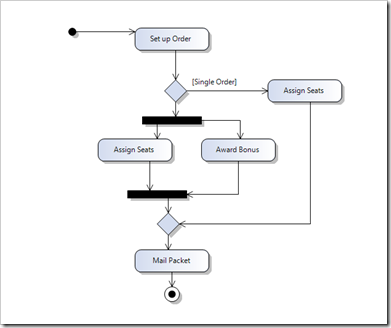
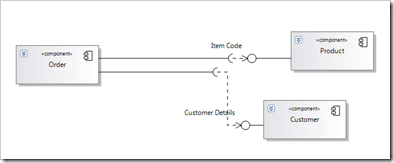

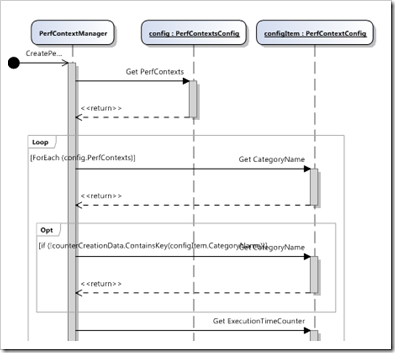



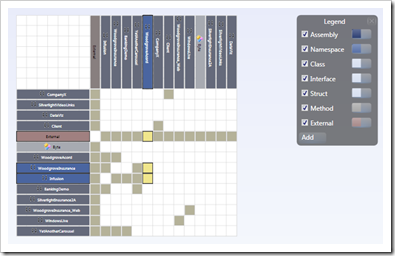
No comments:
Post a Comment